Pricing tiers for retailers is an important way to group your customers by level. They can also be used to carve out a unique program for your merchants. Whether you call them Level 1, 2, 3 or Gold, Silver, Bronze, we have many ways you can offer different rewards to your top dealers and give motivation to lower level dealers to want to improve their standing.
Pricing tiers can be used to determine invoice pricing, specific shipping rates, discount rules, and other configurable options rather than adjusting on a manual dealer by dealer basis.
Set Up a Pricing Tier
To set up a pricing tier follow the below steps:
- Login to ShipEarly
- Click on the Retailers tab
- Click Add/Edit Pricing Tier
- Click Add New to create your first or another pricing tier
- Select the currency for that tier
- Select which warehouses you would like to offer availability to
- Click Save
Edit a Pricing Tier
To modify the name, currency or warehouse availability for a pricing tier, follow these steps:
- Click on the Retailers tab
- Click Add/Edit Pricing Tier
- Modify the name, currency, or warehouse availability you desire
- Click Save
Delete a Pricing Tier
To remove a pricing tier from your program, follow these steps:
- For the pricing tier you wish to remove, first make sure no existing accounts are assigned to that specific pricing tier on the Retailers tab. Note: You can filter by pricing tier on the tab to see exact accounts within that specific tier.
- Click Add/Edit Pricing Tier
- If the pricing tier has no dealers assigned to it, an 'X' will appear for you to delete the tier.
- Click Save
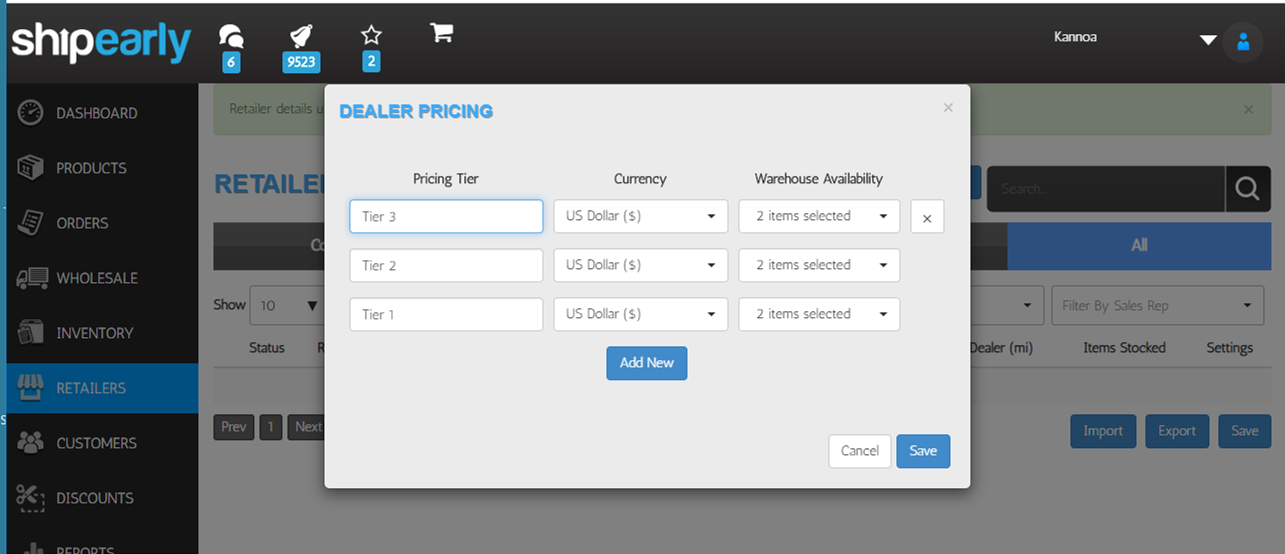
Comments
0 comments
Article is closed for comments.