Whether it is stewardship fees, eco fees, or any other type of fee you might be subject to you can add them to select products during checkout and inform consumers as to why those fees are being added. In addition, you can educate consumers as to why those fees are being charged if they are curious.
See example below of how it would appear on checkout.
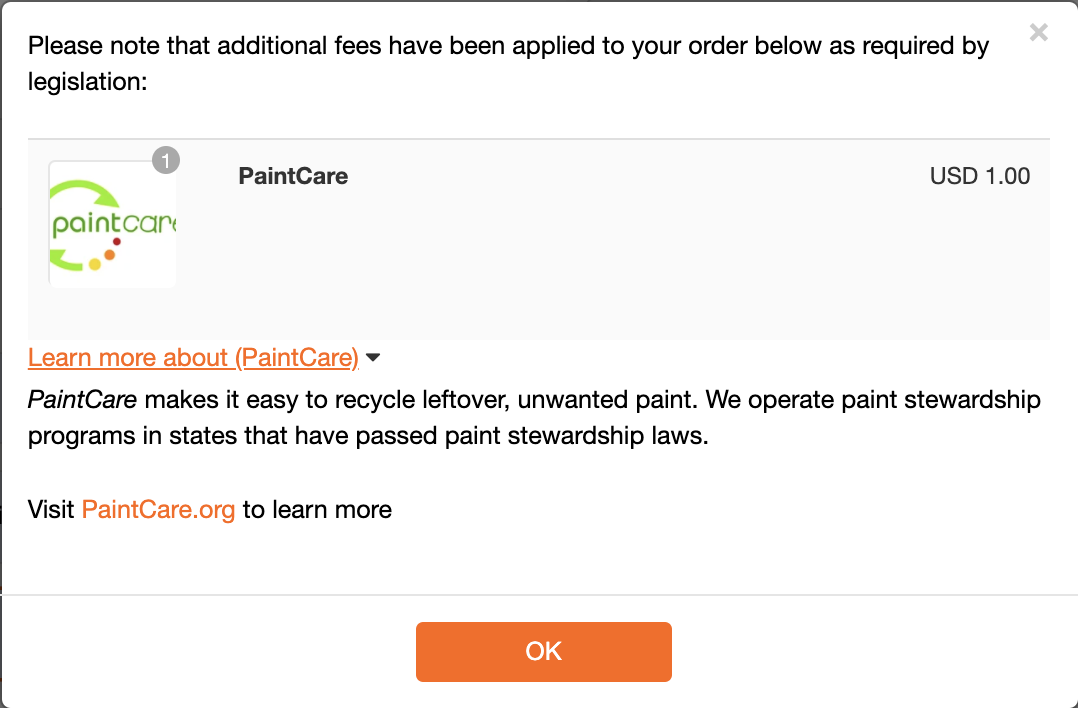
Add Custom Fee to Products
To create a custom fee, we first need to create a product in your eCommerce platform. Please make sure itis hidden on your online store as we do not want consumers to buy the fee on its own.
Assing Custom Fee:
- Login to your eCommerce platform
- Create a new product and name the product whatever the fee is called. Be sure to include a description as we do include this to inform consumers during checkout.
- Ensure product is synced into ShipEarly hint: it should appear in your Products tab
- Click Edit Product on the Products tab for your newly created product
- Click Configure Product as Custom Fee
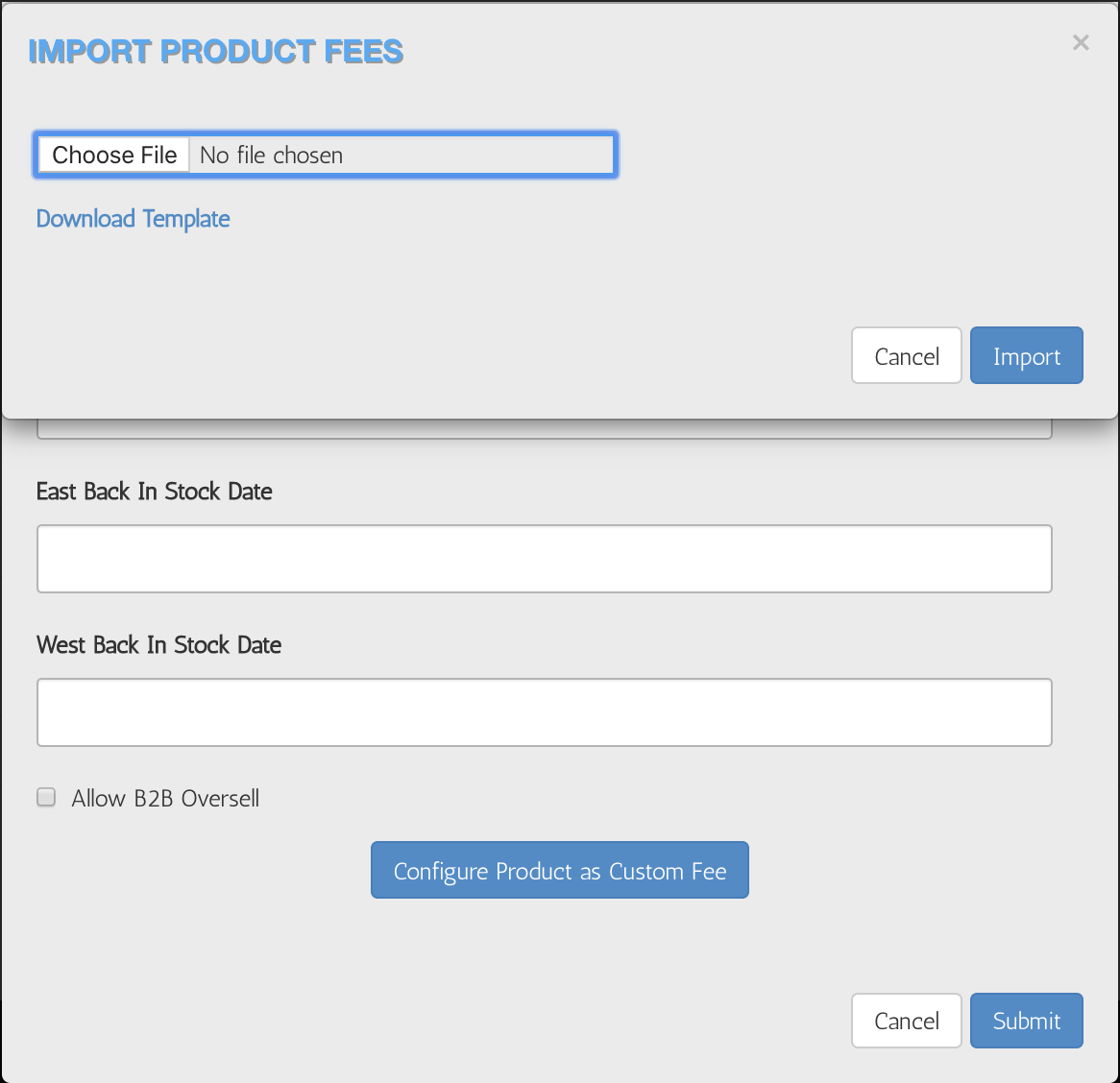
- Download the template (.xlsx file), which has Fee by product by State and whether the fee is taxable or not. If you have an existing product fee table set it will store and download your latest changes. Only products with fees for that State/Province will show that fees have been added during checkout. You can download to modify.
- Import the custom fee file back into ShipEarly
Remove Custom Fee to Products
To remove custom fees on products there are two ways to accomplish:
- Remove the product created for custom fees in your eCommerce platform which will subsequently delete in ShipEarly.
- Set the entire sheet to zero fees for all products which will effectively remove the fee on all products.
Comments
0 comments
Please sign in to leave a comment.